Amplitude Envelope
In the grand scheme of sound synthesis Amplitude Envelope is right at the centre of it. Amplitude Envelope IS the shape of your sound!
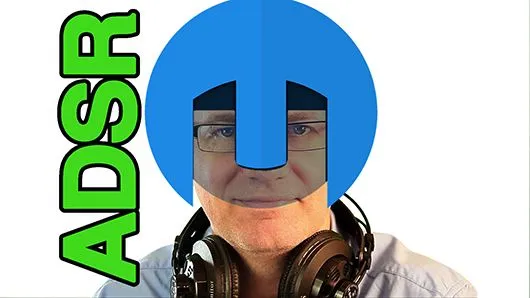
Amplitude Envelope is broken in to four variables that we can manipulate: Attack, Decay, Sustain, and Release. Helm provides us with a great graph to visualize the ADSR setting.
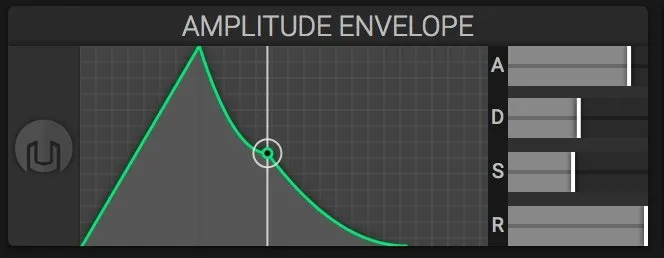
Attack is the time it takes from when you hit a key until you hear the full volume of a note's sound. This example shows a sound with a quick (instant) attack.
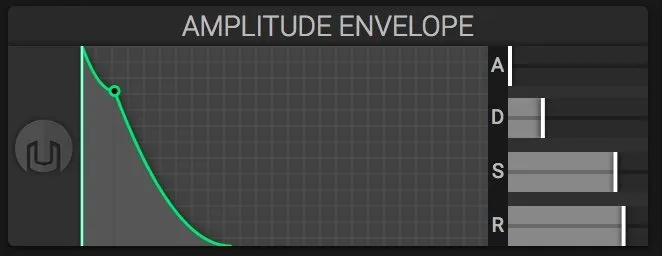
This next image show a slow Attack.
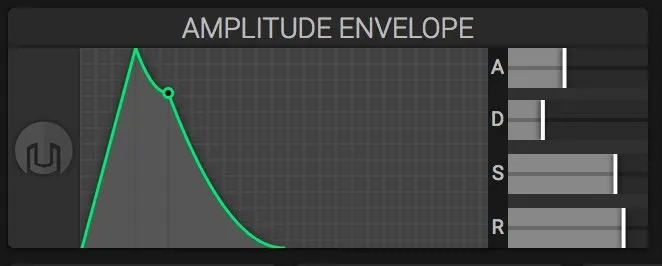
Decay is the time it takes for the sound to go from maximum volume to the minimum while holding a key down.
Sustain is the difference in volume from the loudest instant of sound to the minimum while holding a key down. Sustain and Decay are closely connected.
Release is how long it takes for the sound to fade to silence once a key is released. The image here has a very long Release.
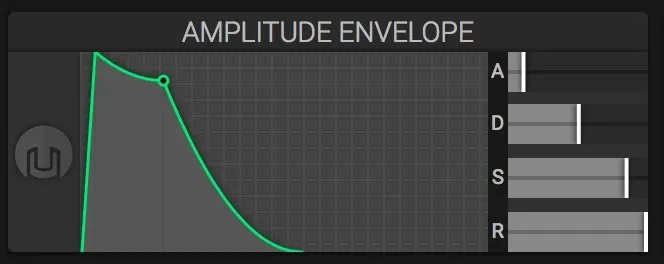
Attack, Decay, Sustain, and Release all work together to create unique sounds. If you consider the sound of any particular instrument you could use ADSR to design to sound pattern: a bell, a pan flute, a drum, a gong, a piano, etc.
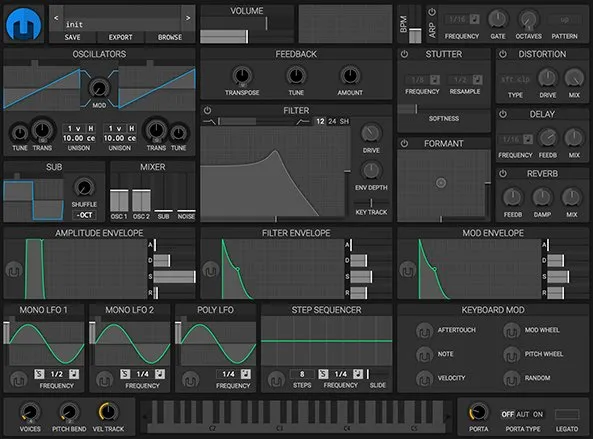
As with all the modules in Helm, Attack, Decay, Sustain, and Release is meant to be used in coordination with other modules to create unique sounds. Explore what this and all the other modules have to offer you.
I hope you have enjoyed this video tutorial on Helm. There will be more tutorials to follow.
Cheers,
@buckydurddle
Learn Helm Series

If you would like to learn how to use the open source sound recording and editing software Audacity then have a look at these tutorials:
Helm Introduction Video
Helm 1st Oscillator Video Tutorial
Helm 2nd Oscillator Video Tutorial
Helm - Cross Modulation
Helm - Arpeggiator
Helm - BPM Metronome
Helm - Reverb
Helm - Delay
Helm - Mixer
Helm - Feedback
Helm - Distortion
Helm - Stutter
Helm - LFO
Learn Audacity Series

1 How to Create a New Audacity Project
2 How to Open or Import Audio Files in Audacity
3 What are Audacity Tracks
4 Audacity Transport Controls
5 How to Save an Audacity Project
6 How to Record
7 How to Set Input Volume Levels8 How to Export MP3 and WAV Files
9 How to Select and Delete Sound
ACTIVITY 1 - My First Recording
10 How to use Undo and History in Audacity
11 How to Use the Zoom Tools
12 How to Use the Time Shift Tool
13 How to Use the Change Pitch Effect
ACTIVITY 2 - Make Your Voice Sound Like a Chipmunk
14 How to Use the Fade In & Fade Out Effects
15 How to Download Sound Samples from the Internet
16 How to Use the Amplify Effect
17 How to Edit Metadata
18 How to Multitrack Record
19 How to Use a Click Track
ACTIVITY 3 - Multitrack Recording in Audacity - Beatbox
20 How to Make Silence
21 How to Use the Change Tempo Effect
22 How to Use the Equalization Effect
23 How to Reverse Sound
24 Stereo Mono
ACTIVITY 4 - How to Mess Up a Piece of Music
25 How to Remove Vocals from a Recording
SETUP - How to Install the LAME Encoder
Logo - http://tytel.org/helm
Logo - https://www.audacityteam.org/
Posted on Utopian.io - Rewarding Open Source Contributors