In first part of this video tutorial you will learn how to use the amazing Time Shift Tool. Then you will learn how to change the pitch (frequency) of sound and lastly you will learn how to reverse sound.

This video tutorial is a combination of both Tutorial 12, 13 and 23. You can see a full list of the available Audacity tutorials at the end of this post.
Time Shift Tool
Procedure:
The Time Shift tool is used for moving a sound forward and backward in time. This is very useful when working with multitrack recordings. The Time Shift tool will allow you to make timing adjustments to your sounds very easily.
To use the Time Shift tool you first need to find the Time Shift tool on the tool bar and click on it.
Using your mouse you now click and hold on a waveform while moving your mouse to the left or right. This will allow you to move your waveform forward or backward in time.
13 How to Change Pitch
Procedure:
The pitch of a sound refers to the sounds frequency. In other words, rumbling thunder has a low pitch and a squeak of a mouse has a high pitch. Audacity allows us to easily change the pitch of a sound and this tutorial will show you how to do it.
Open Audacity and either open a sound file or record a new sound. Use your SELECTION tool to select the portion of sound you would like to change. If you would like to change an entire track you can click the tab found on the left of the track.
Once you have select the sound you wish to chance click on the EFFECT menu and choose CHANGE PITCH effect.
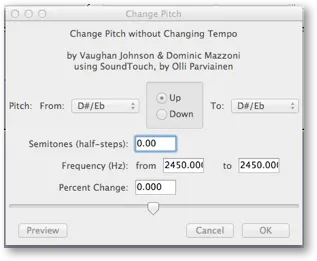
You will now see the CHANGE PITCH window. There are several methods to changing the pitch in this window. In this tutorial we will be using the slider located at the bottom of the window.
By moving the slider to the right the ‘Percentage Change’ number will increase and by sliding to the left it will decrease. Increasing this value will raise the pitch of the sound, while decreasing the value will lower the pitch. Once you have the Percentage Change number you want you can click OK.
Click the PLAY button to listen to the pitch change you have made. If you are unhappy with the result you can go to the EDIT menu and select UNDO. This will return your sound to its original pitch. Now you can retry the CHANGE PITCH effect.
23 How to Reverse Sound in Audacity
Procedure:
Reversing sound is a very easy task in Audacity. First select the sound you would like to reverse. You can reverse an entire project, a single track or a portion of a track. Once your have selected the sound you wish reverse go to the EFFECT menu and choose REVERSE.
Learn Audacity Series
The following is a list of all the Audacity tutorials and activities found in this video series
TUTORIALS
1 How to Create a New Audacity Project
2 How to Open or Import Audio Files in Audacity
3 What are Audacity Tracks
4 Audacity Transport Controls
5 How to Save an Audacity Project
6 How to Record
7 How to Set Input Volume Levels
8 How to Export MP3 and WAV Files
9 How to Select and Delete Sound
ACTIVITY 1 - My First Recording
10 How to use Undo and History in Audacity
11 How to Use the Zoom Tools
12 How to Use the Time Shift Tool
13 How to Use the Change Pitch Effect
ACTIVITY 2 - Make Your Voice Sound Like a Chipmunk
14 How to Use the Fade In & Fade Out Effects
15 How to Download Sound Samples from the Internet
16 How to Use the Amplify Effect
17 How to Edit Metadata
18 How to Multitrack Record
19 How to Use a Click Track
ACTIVITY 3 - Multitrack Recording in Audacity - Beatbox
20 How to Make Silence
21 How to Use the Change Tempo Effect
22 How to Use the Equalization Effect
23 How to Reverse Sound
24 Stereo Mono
ACTIVITY 4 - How to Mess Up a Piece of Music
25 How to Remove Vocals from a Recording
SETUP TUTORIALS
SETUP 1 How to Install Audacity
SETUP 2 How to Configure Recording and Playback Hardware
SETUP 3 How to Install the LAME Encoder
PROJECTS
PROJECT 1 - Create a Halloween Soundscape
PROJECT 2 - Interview a Superhero
PROJECT 3 - Create a Radio Play
Posted on Utopian.io - Rewarding Open Source Contributors