In this tutorial activity you will be creating a 2-track beatbox recording. Beatbox is percussion sounds made with your voice. It is very easy to do and a lot of fun. Let's start making your first beatbox multi-track recording in Audacity.

This video tutorial is Activity #3 in this series. You can see a full list of the available Audacity tutorials and activities at the end of this post.
How to Make a Multi-Track Recording in Audacity - Activity 1
Procedure:
We will be making 2 tracks of sound in this activity. The first track will be a bass drum beatbox sound for 8 beats, which can be done by making the sound, “Boo.” The second track will be a snare drum sound on beats 2, 4, 6 and 8. The snare drum sound can be made by making the sound “Kish.”
You will need to wear headphones to do this project and all multitrack recording projects. As you record your tracks you will need to hear previously recorded tracks. If you use speakers your microphone will hear the playback of other tracks and cause feedback. Headphones eliminates this problem.
Open the Audacity software and start a new blank project. Click the Input Level Meter to ensure that your microphone Input Level is set correctly. If you are not sure how to set the Input Level please see the tutorial on how to set it.
Click the RECORD button to start recording. Audacity will create a new track for you and start recording sound. You will need to count in 1, 2, 3, 4 before you start your bass drum, “Boo.” This count-in will help keep your multitrack recording synchronized later. In a slow steady voice say, “1 2 3 4 Boo Boo Boo Boo Boo Boo Boo Boo.” Click STOP.
Check your waveform to make sure that your level was neither too high (clipping) nor too low. If you are unhappy with your level then click the X in the top right of the track to delete that track and start over. If you are happy with your level then proceed to track 2.
Click RECORD and along with the beatbox in track 1, say, “1 2 3 4 ____ Kish ____ Kish ____ Kish ____ Kish.” Click STOP.
Click play to listen to both your tracks. If track 2 is not perfectly lined up with track 1 you can use your Time Shift tool to adjust track 2. If you are not sure how to use the Time Shift tool you can watch the tutorial in this series on the Time Shift tool.
Once your tracks are lined up you will need to export your project as an MP3 and send it to your instructor for evaluation. You can name your MP3, “Beat Box your name.” If you are not sure how to export an MP3 you can watch the tutorial in this series on how to do that.
Learn Audacity Series
The following is a list of all the Audacity tutorials and activities found in this video series
TUTORIALS
1 How to Create a New Audacity Project
2 How to Open or Import Audio Files in Audacity
3 What are Audacity Tracks
4 Audacity Transport Controls
5 How to Save an Audacity Project
6 How to Record
7 How to Set Input Volume Levels
8 How to Export MP3 and WAV Files
9 How to Select and Delete Sound
ACTIVITY 1 - My First Recording
10 How to use Undo and History in Audacity
11 How to Use the Zoom Tools
12 How to Use the Time Shift Tool
13 How to Use the Change Pitch Effect
ACTIVITY 2 - Make Your Voice Sound Like a Chipmunk
14 How to Use the Fade In & Fade Out Effects
15 How to Download Sound Samples from the Internet
16 How to Use the Amplify Effect
17 How to Edit Metadata
18 How to Multitrack Record
19 How to Use a Click Track
ACTIVITY 3 - Multitrack Recording in Audacity - Beatbox
20 How to Make Silence
21 How to Use the Change Tempo Effect
22 How to Use the Equalization Effect
23 How to Reverse Sound
24 Stereo Mono
ACTIVITY 4 - How to Mess Up a Piece of Music
25 How to Remove Vocals from a Recording
SETUP TUTORIALS
SETUP 1 How to Install Audacity
SETUP 2 How to Configure Recording and Playback Hardware
SETUP 3 How to Install the LAME Encoder
PROJECTS
PROJECT 1 - Create a Halloween Soundscape
PROJECT 2 - Interview a Superhero
PROJECT 3 - Create a Radio Play
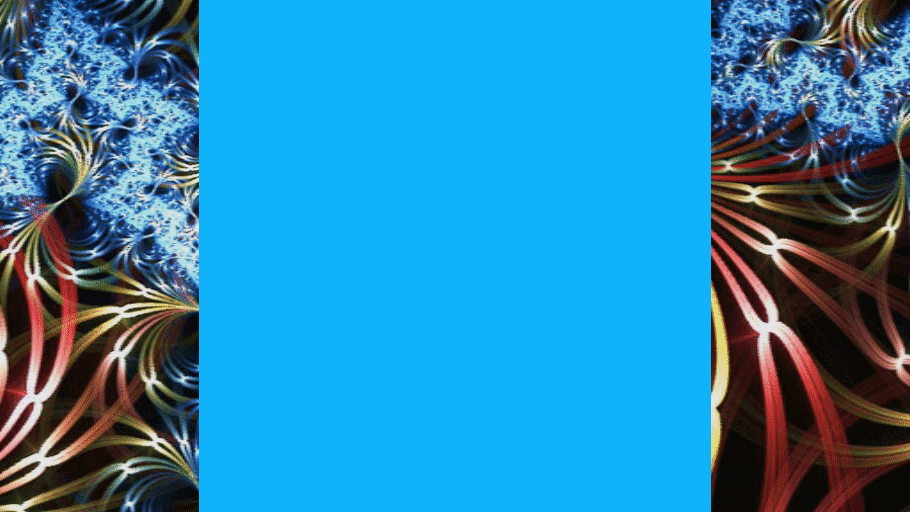
Posted on Utopian.io - Rewarding Open Source Contributors